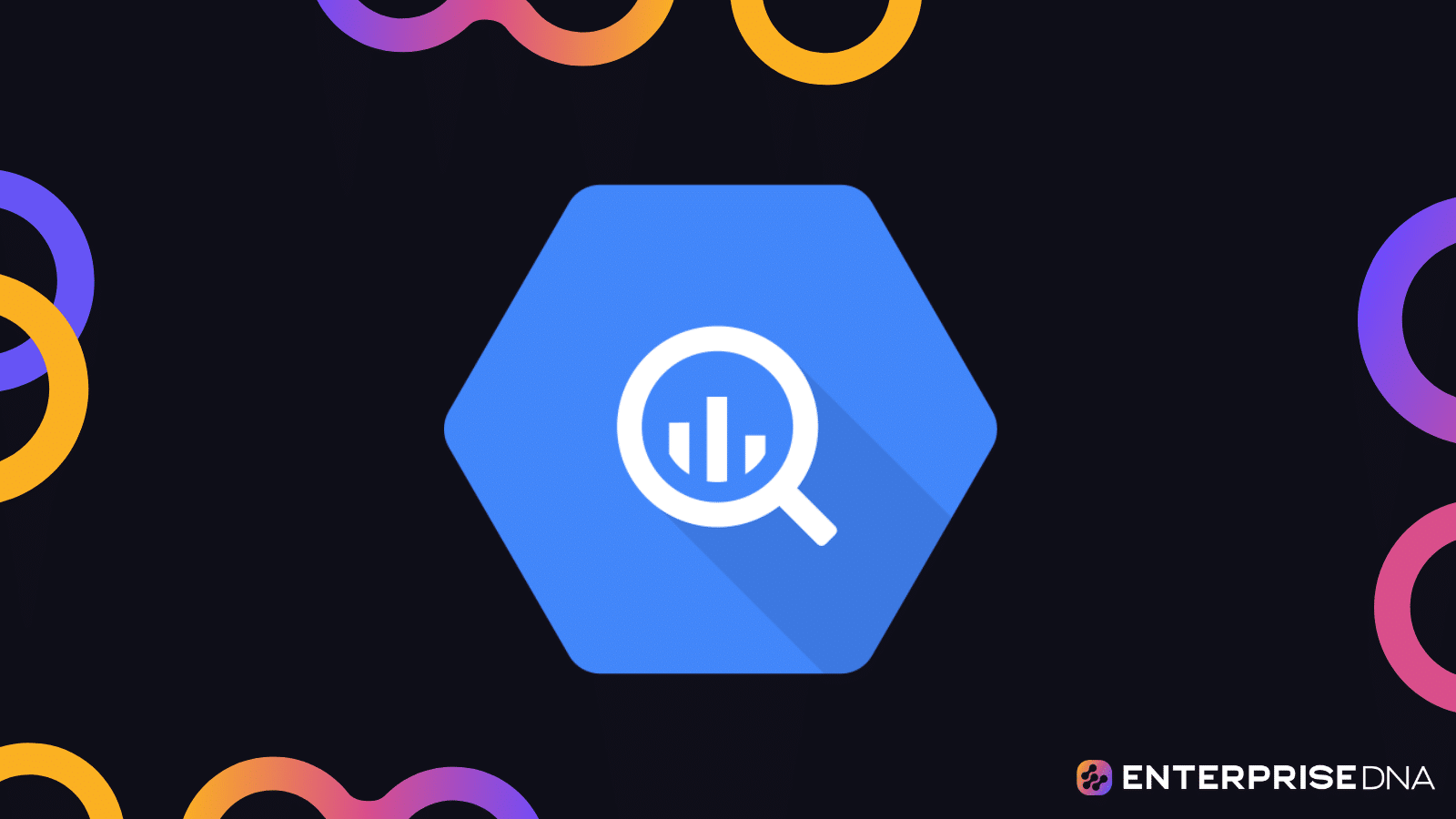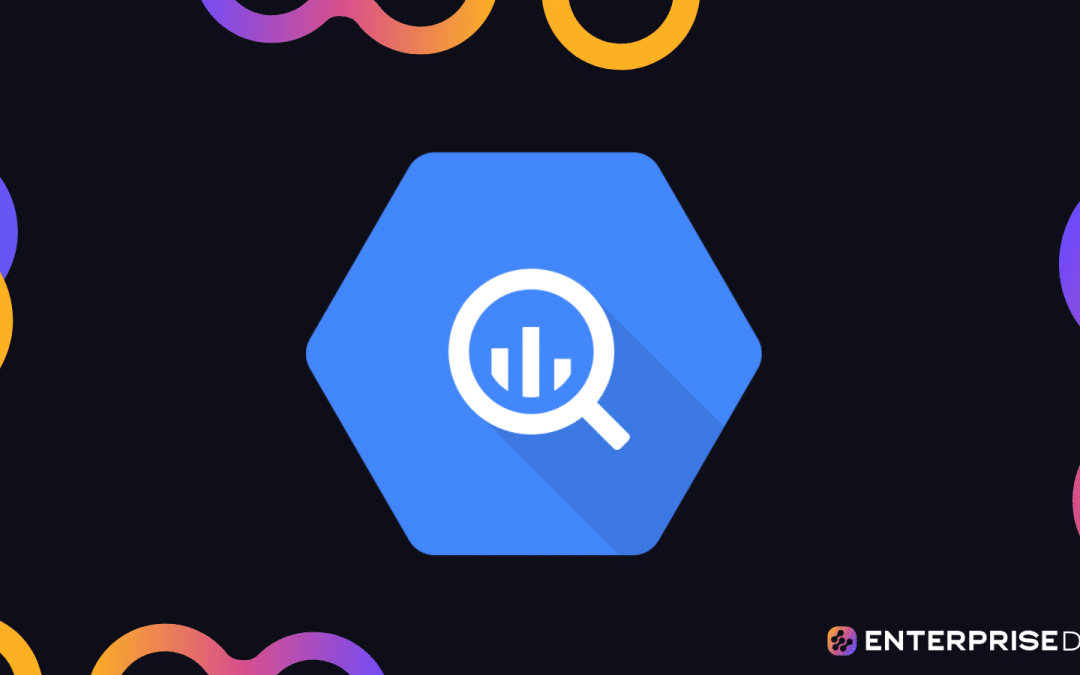BigQuery is Google’s fully managed, petabyte-scale data warehouse solution, designed to help you analyze and process vast amounts of data in real-time.
It offers a wide array of features, such as a familiar SQL interface, the ability to handle complex joins and nested queries, and seamless integration with other Google Cloud Platform services.
When working with BigQuery, you might encounter various errors that can be confusing or frustrating.
However, understanding the nature of these errors and how to address them can help you make the most of this powerful tool.
Common BigQuery errors include:
- Resources Exceeded: This error occurs when a query exceeds BigQuery’s allocated resources.
- Billing Tier Limit Exceeded: This error is similar to the previous one but specifically related to your billing tier.
- Rate Limit Exceeded: You may receive this error when you have reached the maximum number of queries you can execute per second.
- Syntax Error: Syntax errors occur when your SQL query is not written correctly.
- Invalid Query Parameter: This error means that one or more parameters in your query are incorrect or not allowed.
- Access Denied: If you don’t have the necessary permissions to access a dataset or table, you will receive this error.
In this article, we’ll discuss the common errors that occur in BigQuery and ways to troubleshoot them. We’ll go over best practices for handling errors and optimizing queries to avoid issues in the first place.
So, let’s dive in!
What Are The Common BigQuery Errors?

In BigQuery, you may encounter a variety of errors that can be confusing and frustrating. Understanding these errors and how to resolve them is essential for making the most of this powerful data warehouse.
Let’s take a look at some of the common errors you may face in BigQuery and how to resolve them:
1. Resources Exceeded
One of the most common errors in BigQuery is “Resources Exceeded.” This error occurs when a query or job exceeds the resources allocated to it.
For example, you might encounter this error if your query tries to process too much data or perform a complex join operation.
How to Resolve:
- Optimize your queries: Make sure your queries are as efficient as possible. This might involve using the right JOIN type, filtering data early in the query, or avoiding unnecessary subqueries.
- Partitioning and clustering: If you’re working with large tables, consider using table partitioning or clustering to reduce the amount of data that needs to be processed.
- Use appropriate data types: Using appropriate data types for your columns can help reduce the amount of data processed.
- Use views to pre-aggregate data: If you frequently run queries that require aggregating data, consider creating views that pre-aggregate the data. This can save time and resources.
2. Billing Tier Limit Exceeded
This error is similar to the “Resources Exceeded” error but specifically related to your billing tier.
BigQuery offers two billing tiers: on-demand and flat-rate.
The on-demand tier charges you for the amount of data processed, while the flat-rate tier charges a fixed monthly fee for a certain amount of processing.
How to Resolve:
- Monitor your usage: Keep an eye on your project’s usage to ensure it stays within the limits of your chosen billing tier.
- Understand your queries: Familiarize yourself with the amount of data your queries typically process. If you notice a sudden increase, investigate the cause.
- Optimize your queries: As with the “Resources Exceeded” error, optimizing your queries can help reduce the amount of data processed and, in turn, your costs.
3. Rate Limit Exceeded
BigQuery has a set of rate limits in place to ensure fair usage for all users.
These limits are generally related to the number of queries you can execute per second, the number of bytes read per second, and the number of concurrent queries.
How to Resolve:
- Avoid running too many queries at once: If you receive this error, try reducing the number of concurrent queries.
- Optimize your queries: Optimize your queries to reduce the number of bytes read.
- Use cached results: If possible, leverage cached results for frequently executed queries.
4. Syntax Error
This error occurs when your SQL query is not written correctly.
It could be a typo, a missing keyword, or an incorrect function call.
How to Resolve:
- Review your query carefully: Double-check your query for any typos or syntax mistakes.
- Use the query validator: BigQuery has a query validator that can help you identify syntax errors before running your query.
5. Invalid Query Parameter
This error means that one or more parameters in your query are incorrect or not allowed.
For example, you might encounter this error if you try to use a function that’s not supported in your version of BigQuery.
How to Resolve:
- Check the documentation: Make sure you’re using the correct parameters and functions for your version of BigQuery.
- Update your software: If you’re using a third-party tool to run queries, make sure it’s up to date and compatible with your version of BigQuery.
6. Access Denied
If you don’t have the necessary permissions to access a dataset or table, you will receive this error.
This could be due to an incorrect role assignment or a recent change in permissions.
How to Resolve:
- Check your permissions: Make sure you have the appropriate roles assigned to your user account.
- Verify the dataset or table name: Double-check the name of the dataset or table in your query to ensure it’s spelled correctly and that you have the required access.
7. Internal Error
This is a catch-all error for any unexpected issue on BigQuery’s end.
If you encounter this error, there’s not much you can do other than wait and try again later.
How to Resolve:
- Wait and try again: If you receive this error, wait a few minutes and try running your query again. If the error persists, consider reaching out to Google Cloud Support.
8. Data Ingestion Errors
Data ingestion errors occur when you’re trying to load data into BigQuery. These errors can be related to the format of the data, the size of the data, or network issues.
How to Resolve:
- Review the data format: Make sure the data you’re trying to load is in a format that BigQuery supports (e.g., CSV, JSON, Avro).
- Split the data: If you’re trying to load a very large file, consider splitting it into smaller chunks.
- Check your network connection: If you’re loading data from an external source, make sure your network connection is stable.
- Review error messages: BigQuery will provide error messages when data ingestion fails. These messages can often point you in the right direction for troubleshooting.
- Use error logs: BigQuery error logs can provide additional information about the cause of data ingestion failures.
How to Troubleshoot BigQuery Errors
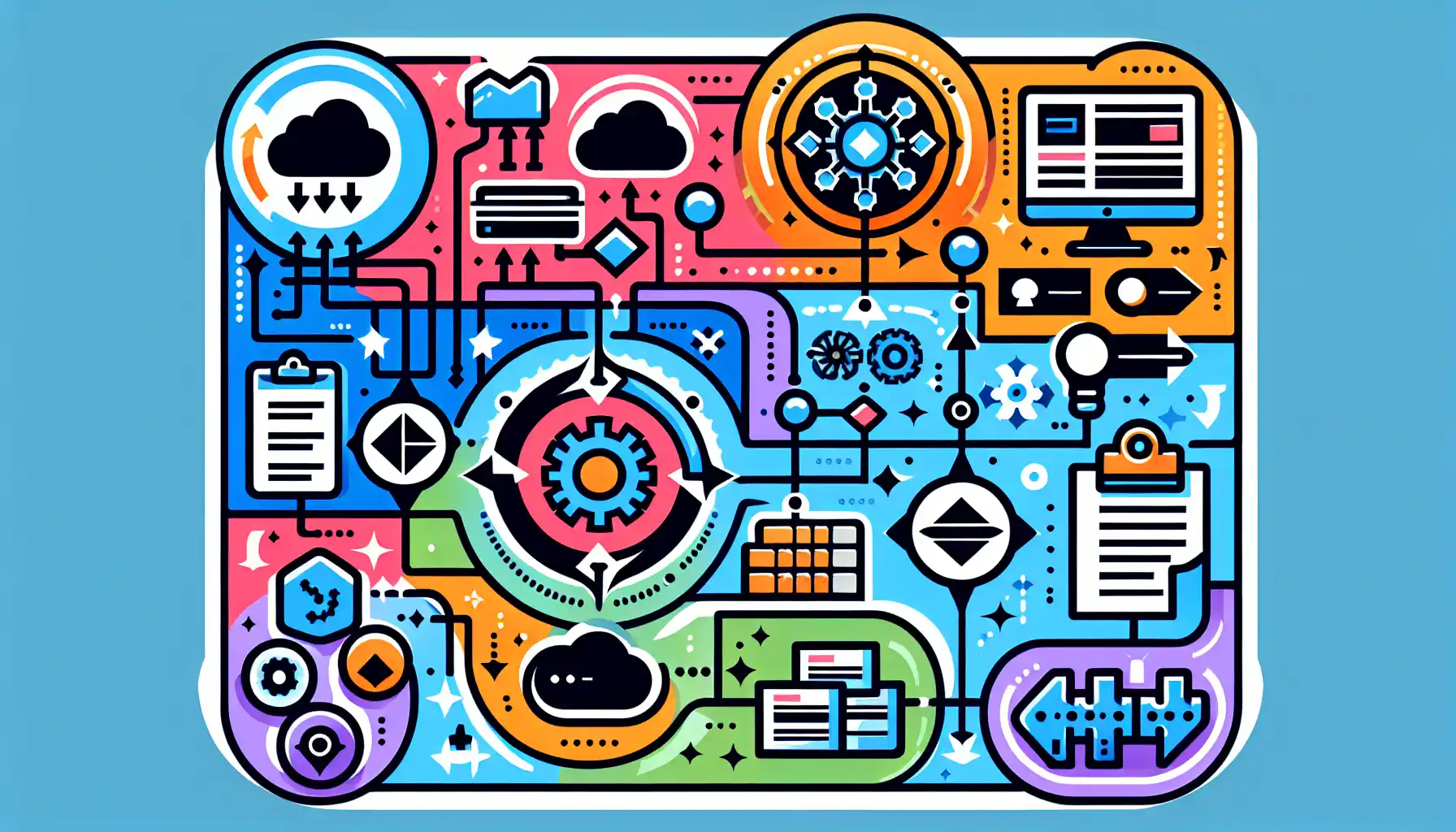
When working with BigQuery, it’s essential to know how to troubleshoot errors that may arise.
In this section, we’ll provide you with the best practices to resolve common BigQuery errors.
1. Look Up Error Codes
When you encounter an error in BigQuery, the first step is to look up the error code in the official documentation.
The error message will often provide a specific error code that you can use to search for more information.
2. Use Error Messages to Understand the Issue
The error messages in BigQuery are designed to provide you with valuable information about the cause of the error.
It’s essential to read the error message carefully to understand what went wrong.
3. Analyze Query Execution
In BigQuery, you can use the query execution details to analyze your query’s performance.
This information can help you identify any issues that may be causing errors.
To view the query execution details, follow these steps:
- Open the Cloud Console and go to the BigQuery page.
- Run your query.
- After the query finishes, click on “Query complete” in the query history.
- Click on “Execution details” to see a detailed breakdown of the query’s performance.
The execution details page will show you the following information:
- Query timeline: This chart shows the progression of the query’s execution over time.
- Query plan: This section provides a detailed breakdown of the query plan, including the steps that BigQuery took to execute the query.
- Slot usage: This chart shows the number of slots used by the query over time.
- Query cache hit rate: This chart shows the percentage of the query that was served from the cache.
4. Use Query Validator
BigQuery provides a useful tool called the query validator, which can help you identify and fix errors in your queries before running them.
The query validator is available in the Cloud Console, the bq command-line tool, and the BigQuery API.
To use the query validator in the Cloud Console, follow these steps:
- Open the Cloud Console and go to the BigQuery page.
- In the query editor, type or paste your query.
- Press Ctrl+Shift+Enter (Cmd+Shift+Enter on a Mac) to run the query.
If there are any syntax errors or other issues in your query, the query validator will display an error message and highlight the problematic section of the query.
5. Monitor and Manage Costs
Monitoring and managing costs are crucial when using BigQuery, as inefficient queries or large datasets can lead to unexpected costs.
To avoid such issues, consider the following tips:
- Understand pricing: Familiarize yourself with BigQuery’s pricing model, which includes charges for data storage, data streaming, and query processing.
- Optimize queries: Write efficient SQL queries and avoid unnecessary data processing.
- Leverage table partitions and clustering: Use table partitioning and clustering to reduce the amount of data scanned by your queries.
- Enable query caching: Take advantage of query caching to reduce the number of repeated queries and lower costs.
- Monitor query usage: Regularly monitor your project’s query usage and identify any unexpected spikes in query costs.
6. Optimize Query Performance
Optimizing query performance in BigQuery can help reduce the likelihood of encountering errors and improve the overall efficiency of your data analysis.
Here are some tips to optimize your query performance:
- Use table decorators: Table decorators allow you to reference a specific version of a table, which can help you avoid unnecessary data processing.
- Leverage partitioned tables: If your data is partitioned by date or another relevant column, use partitioned tables to reduce the amount of data scanned.
- Use appropriate join methods: Choose the right join method (e.g., nested-loop, hash, merge) for your specific use case.
- Avoid unnecessary data shuffling: Minimize the amount of data that needs to be shuffled between workers by reducing the number of DISTINCT values in GROUP BY clauses.
- Use approximate aggregation functions: When possible, use approximate aggregation functions like APPROX_COUNT_DISTINCT to reduce query processing time.
- Use ARRAY_AGG and UNNEST functions: Instead of multiple joins, use the ARRAY_AGG and UNNEST functions to aggregate and unnest arrays.
- Use EXCEPT and INTERSECT: To optimize queries that involve set operations, use EXCEPT and INTERSECT instead of NOT IN and IN.
7. Write SQL Queries and Validate Syntax
In BigQuery, you can write SQL queries in the query editor. When writing queries, it’s essential to use the correct syntax to avoid errors.
Some of the tips for writing SQL queries are:
- Use proper indentation for readability.
- Use consistent capitalization for keywords.
- Use aliases for table names.
- Use comments to explain complex parts of your query.
8. Handle Special Characters
When working with data in BigQuery, you may encounter special characters that can cause errors in your queries.
Here are some tips for handling special characters:
- Use escape characters: If you need to include a special character in a string, you can use an escape character to prevent it from being interpreted as a control character.
- Use character sets: When working with non-English text, be aware of the character set used by your data and make sure it matches the character set supported by BigQuery.
- Use the correct data type: Make sure to use the correct data type for your columns to avoid issues with special characters.
- Be aware of encoding issues: When importing data into BigQuery, be aware of potential encoding issues that can cause special characters to be misinterpreted.
9. Validate and Check Results
After writing a query, it’s crucial to validate the results to ensure that the query is correct and the output matches your expectations.
Some of the things you can do to validate your results include:
- Review the data: Take a close look at the results to make sure they make sense in the context of your query.
- Compare to known values: If you have a baseline or expected values, compare the results to these values to check for discrepancies.
- Review the query plan: The query plan can provide valuable information about how the query was executed, which can help identify potential issues.
- Run sample queries: If you’re unsure about the correctness of your query, consider running sample queries with a smaller dataset to validate the results.
Final Thoughts

In conclusion, understanding common BigQuery errors and how to troubleshoot them is essential for a smooth data analysis experience.
By familiarizing yourself with the error messages and their solutions, you’ll be better equipped to handle issues that arise.
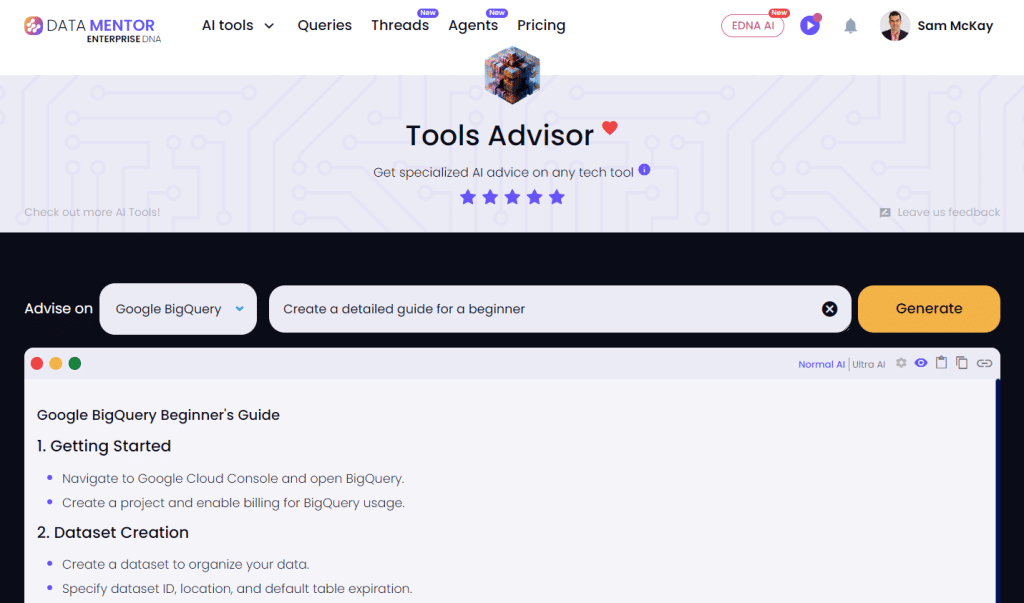
Frequently Asked Questions
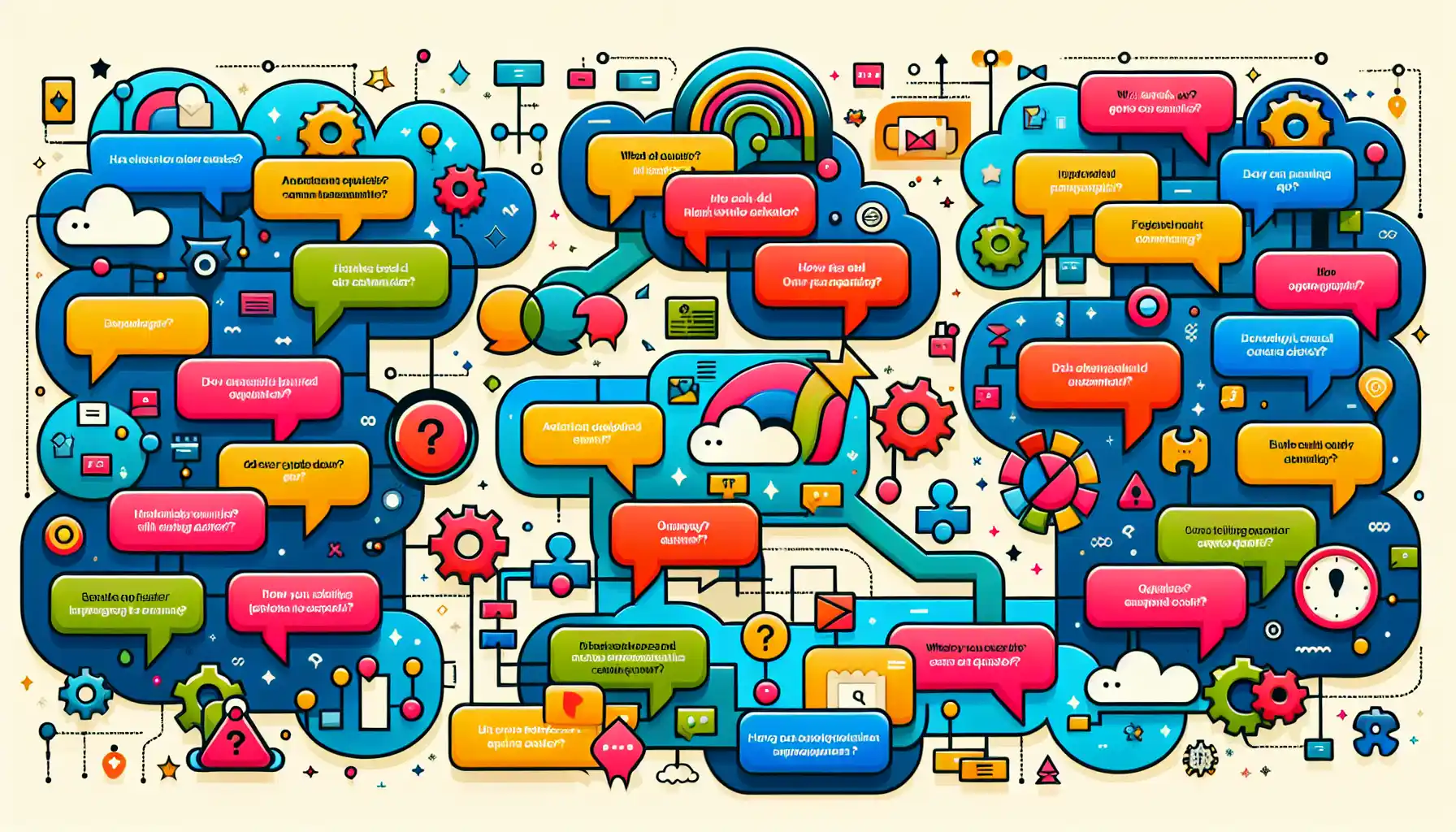
How to debug errors in BigQuery?
To debug errors in BigQuery, you can check the error message and code that the platform returns. This will provide you with specific information about the error, allowing you to quickly identify and resolve it.
What is the common issue when using BigQuery?
Common issues when using BigQuery include syntax errors in your SQL code, improper use of functions, and running queries that exceed the available resources. You may also encounter issues with data format or data quality that prevent successful query execution.
How to handle ‘resources exceeded’ error in BigQuery?
To handle the ‘resources exceeded’ error in BigQuery, you can optimize your SQL queries by reducing the amount of data processed or using appropriate filters. You can also adjust your query settings to allocate more resources if needed.
How to address ‘billing tier limit exceeded’ error in BigQuery?
To address the ‘billing tier limit exceeded’ error in BigQuery, you can switch to a different billing tier that supports the required amount of resources. You can also optimize your queries to reduce the amount of data processed, which will lower your costs.
What are the ways to fix syntax errors in BigQuery?
To fix syntax errors in BigQuery, review the error message returned by the platform and identify the location and type of the error. Common syntax errors include missing or misplaced commas, incorrect function usage, and unmatched parentheses. Once you have identified the error, correct the SQL code and re-run your query.
How to solve issues with Google BigQuery tables?
To solve issues with Google BigQuery tables, first, check the error messages and code returned by the platform. Common issues with tables include missing or incorrect column names, invalid data types, and insufficient permissions. Address these issues by modifying the table schema, adjusting query settings, or updating your user permissions.