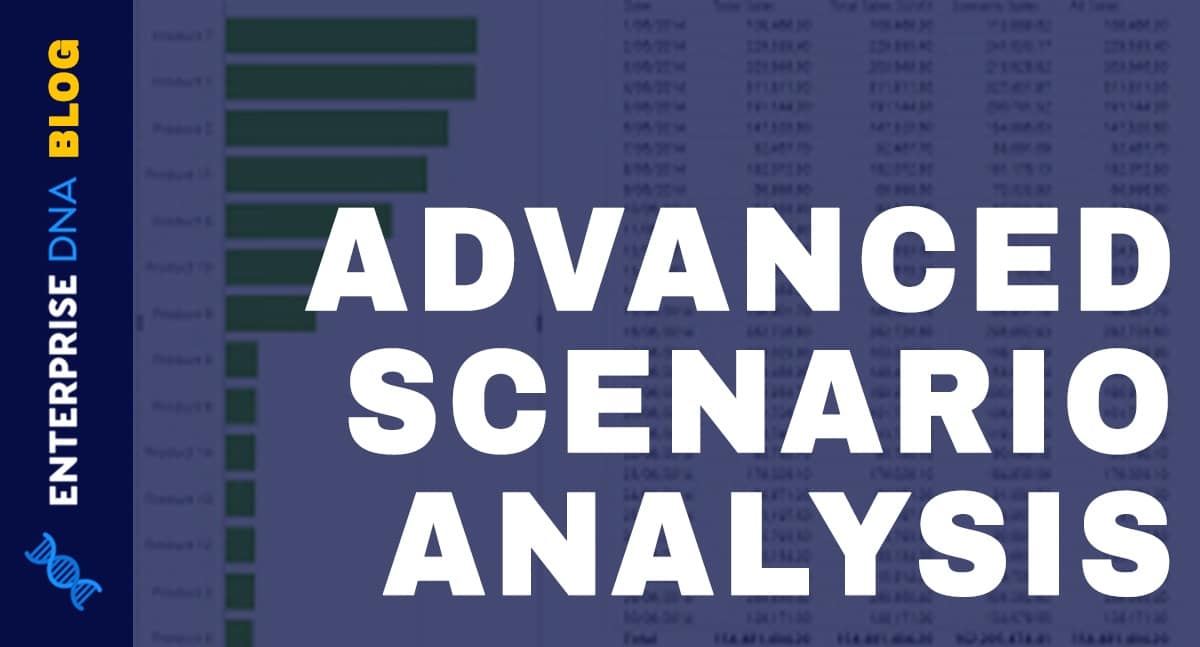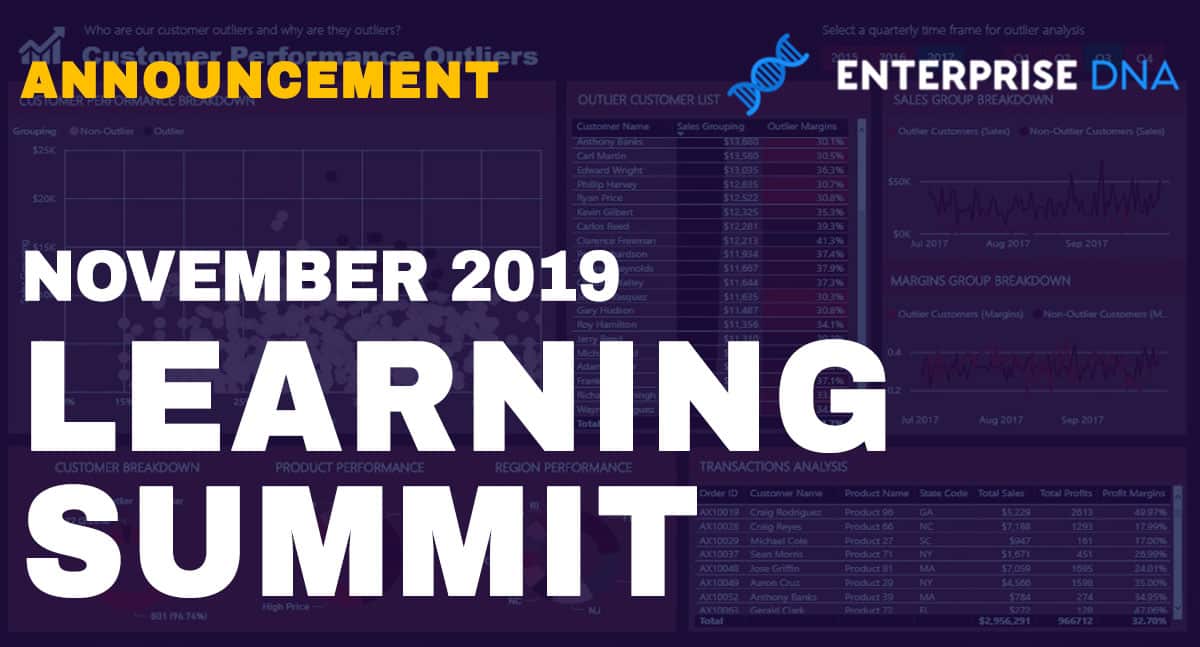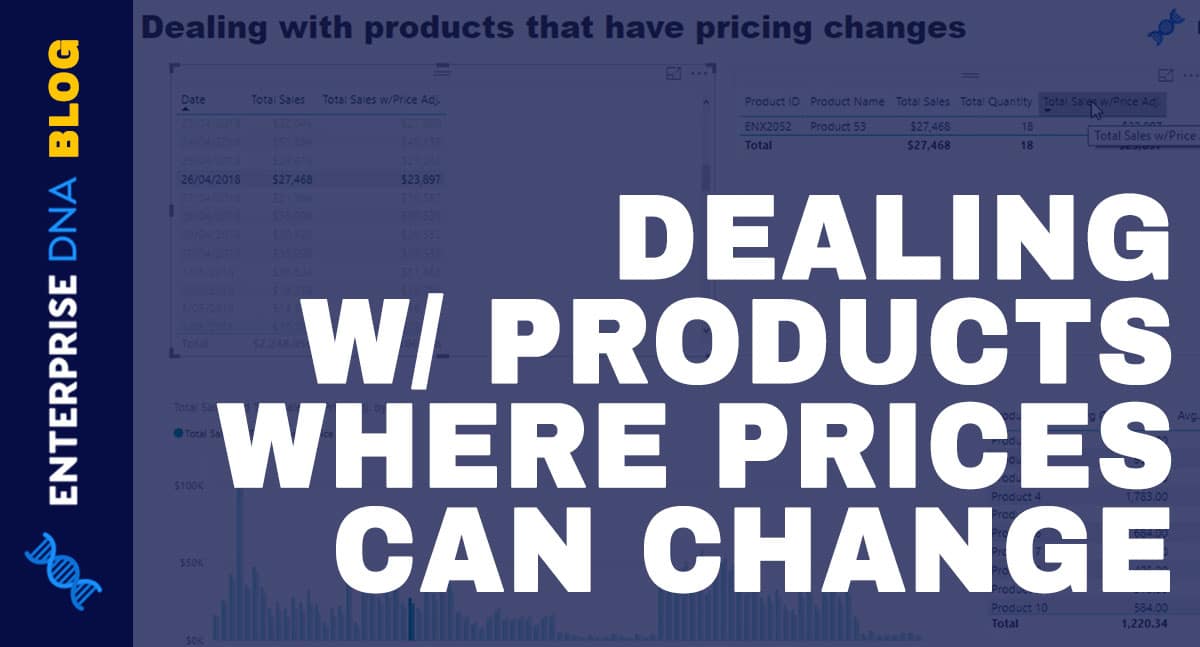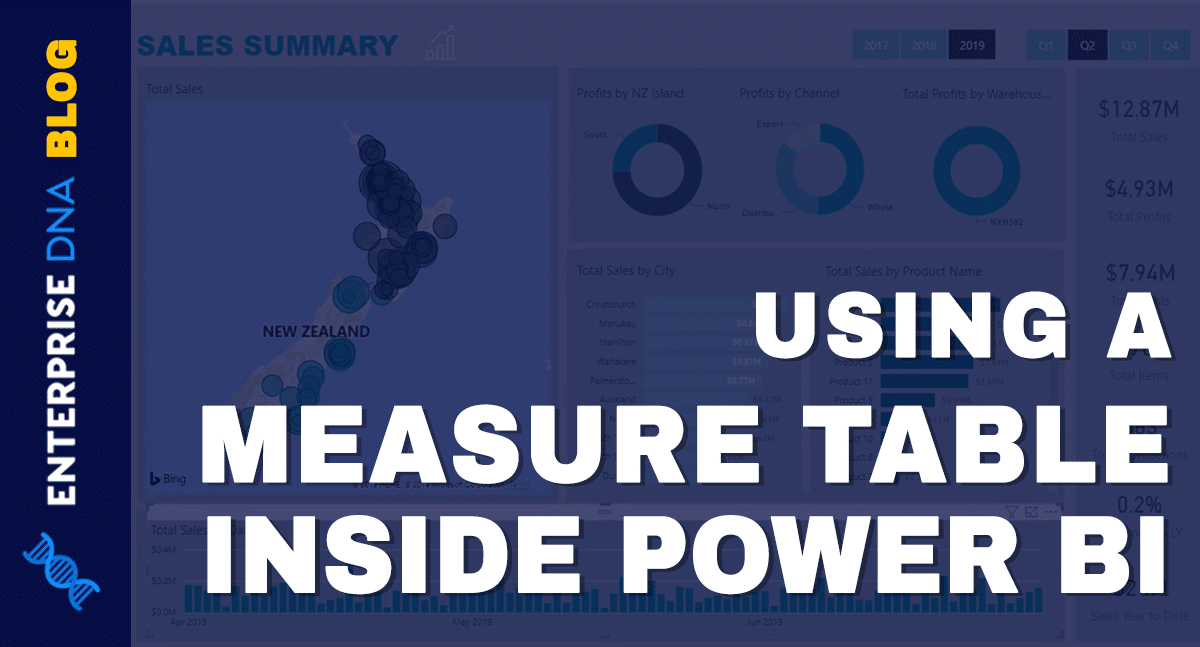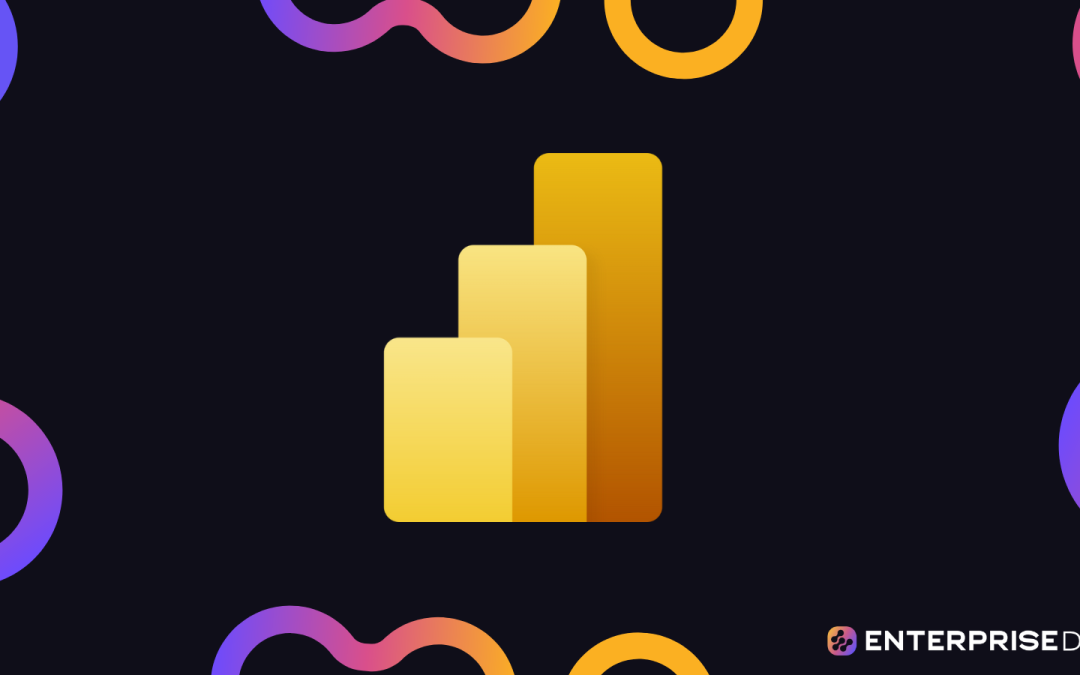I want to introduce you to one of the best Power BI external tools that Steven McGuire from the Enterprise DNA forum and I put together to help you with your structured practice. You may watch the full video of this tutorial at the bottom of this blog.
I’ve talked a lot about structured practice, particularly in the tutorial I did about the five strategies to enhance your DAX toolbox. Following that tutorial, Melissa de Korte made an excellent video on creating a perpetually updated practice dataset.
And I have kind of merged the two concepts to come up with the tool, Practice Dataset. I’ll show you what it does and how to download and install it.
Practice Dataset In Power BI External Tools
To access this tool, go to the Power BI external tools menu and click on Practice Dataset.
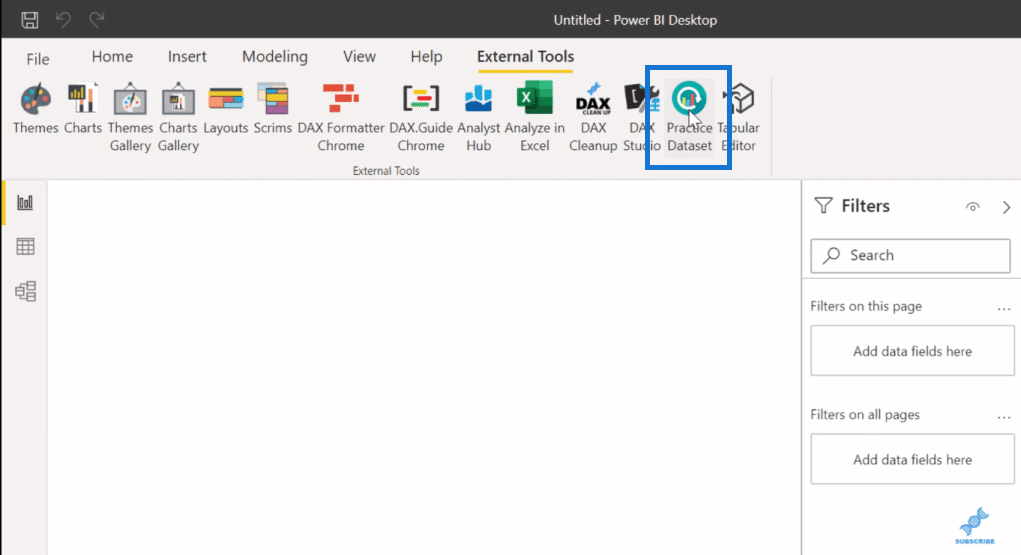
It then opens a new instance of Power BI and loads a practice data model that updates based on three years of data up to today’s date.
I’ve taken Melissa’s M code for the Sales table, having that update. And then I added her extended data table, and just a series of dimension tables including customers, product regions, and channels for just a basic Sales data set.
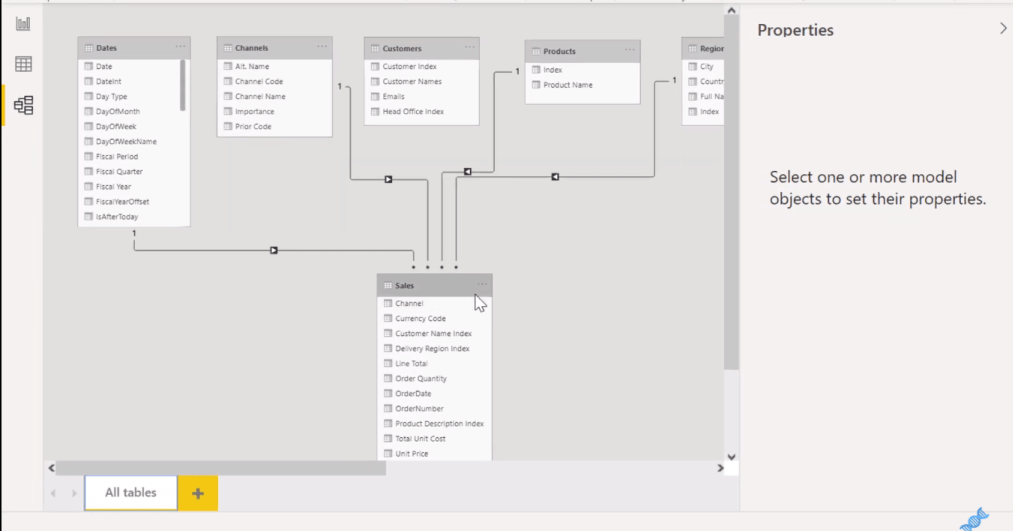
The hope is that this will be good for both structured practice on DAX and M. We’ve also included the Excel file that forms the underlying sales data, so that you can go into power query and practice transformations.
This is also going to be useful for people who respond on the forum. Our hope is for people who post will provide their PBX file, but in some cases, they don’t. And so, in response to that, it really helps to have just a clean, straightforward dataset to test out specific solutions.
And so, with having this available in just a click of a button, we’re hoping that it will be helpful to those people who are volunteering their time to respond on the forum, generating solutions.
How The Practice Dataset Was Built
Now, I’ll show you how we did this. When I started, it seemed pretty easy. This was the first iteration of what I developed.
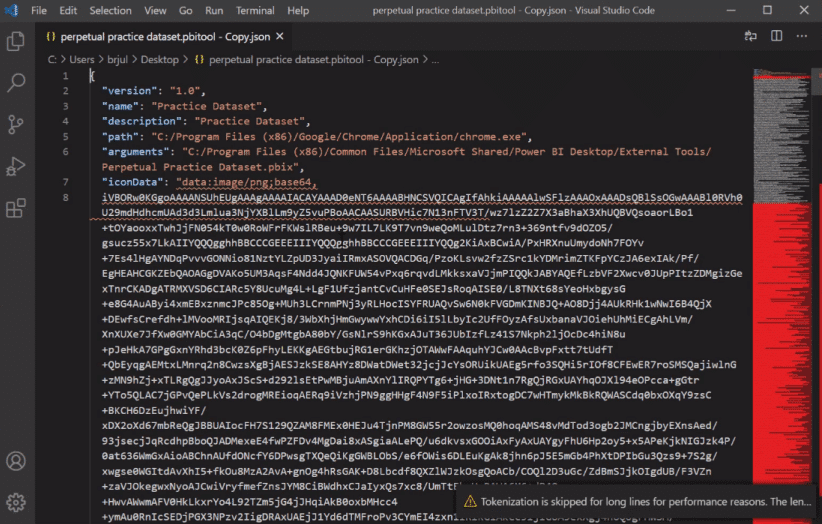
But, if you close down that long icon code by selecting Toggle Word Wrap under the View tab, you’ll see that there’s really just seven arguments that you need to fill in.
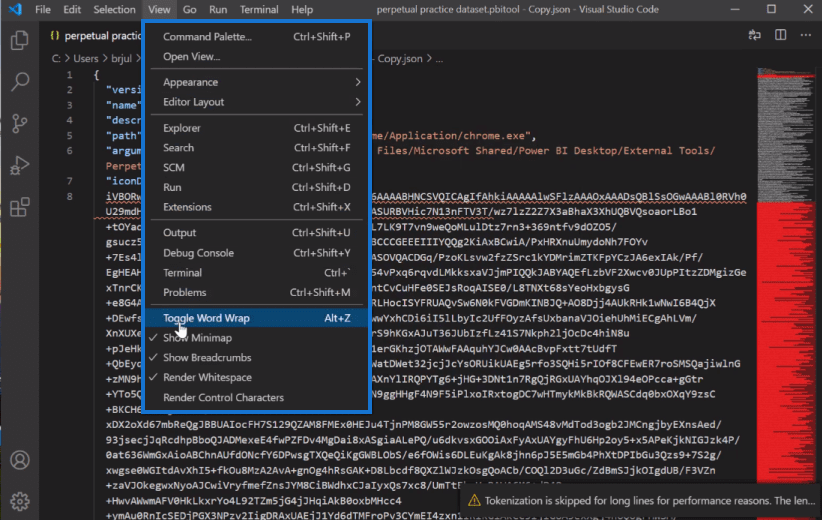
Most of them are straightforward.
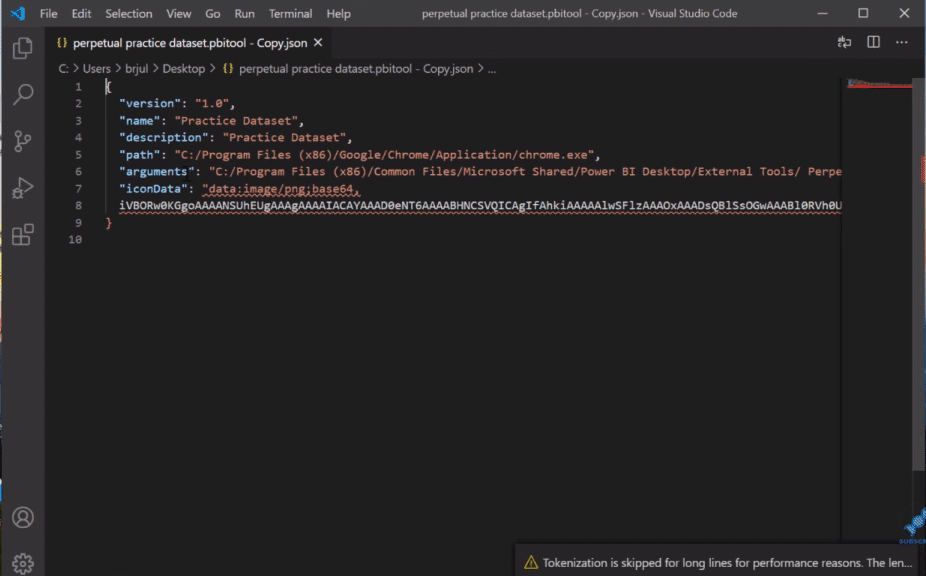
Developing this for your own use is pretty easy. However, developing it for other people to use is a lot more difficult than I’d expected and beyond my capabilities because as it turns out, people use different browsers. They use different versions of Power BI as well.
In addition to the type of Power BI desktop they’re using, they install it from different locations. Some people install it directly and some from the Microsoft store.
This is where Steven’s expertise really came in handy. He developed a detailed PowerShell script that handles all those possibilities in a really elegant way and installs the files properly and lets you run it, regardless of what your configuration is.
Downloading & Using The Practice Dataset In The Power BI External Tools
Now going back to the forum post about this tool, there’s a zip file at the bottom. If you want to use this, just download that zip file and copy it to your desktop. You’ll want to close Power BI. You’ll need to have administrative rights to your machine. You won’t be able to copy the files into the right location without that.
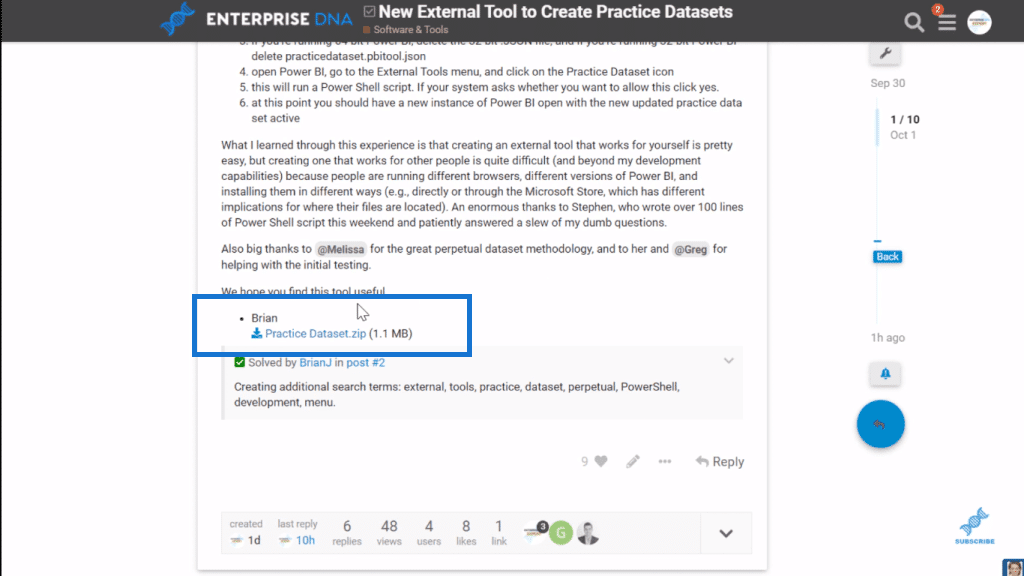
Then, unzip that zip file to a temporary folder on your desktop. And what you’ll see in there are two JSON files and a folder that says Practice Dataset.
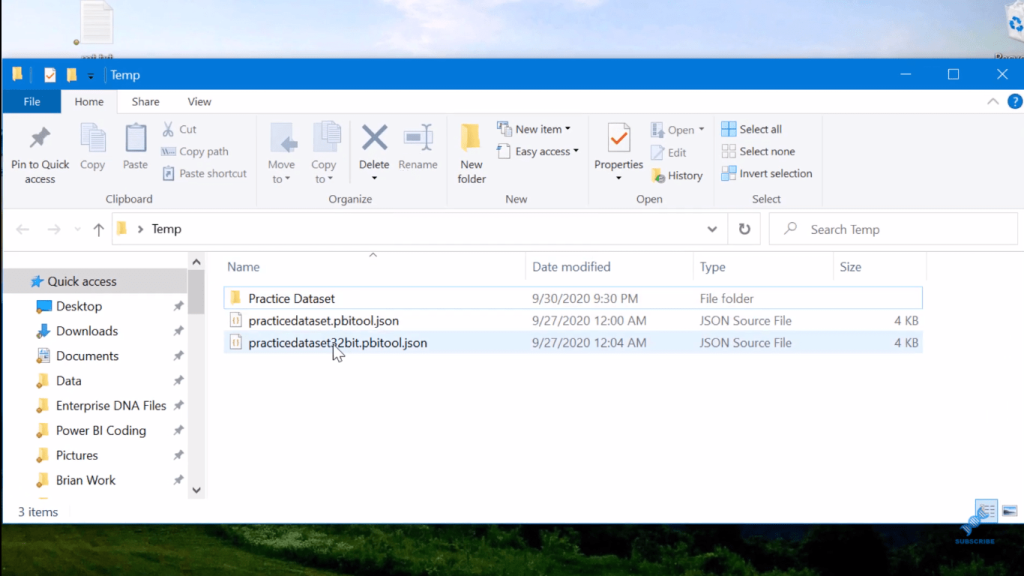
The first JSON file is for when you’re using the 64-bit version, while the second one is when you’re using the 32-bit version of the Power BI desktop. Whatever version you’re not using, delete that file. So for example, if you’re using the 64-bit version, delete the second JSON file (32-bit).
Then, copy the file remaining and the Practice Dataset folder to the location that I show below (program files).
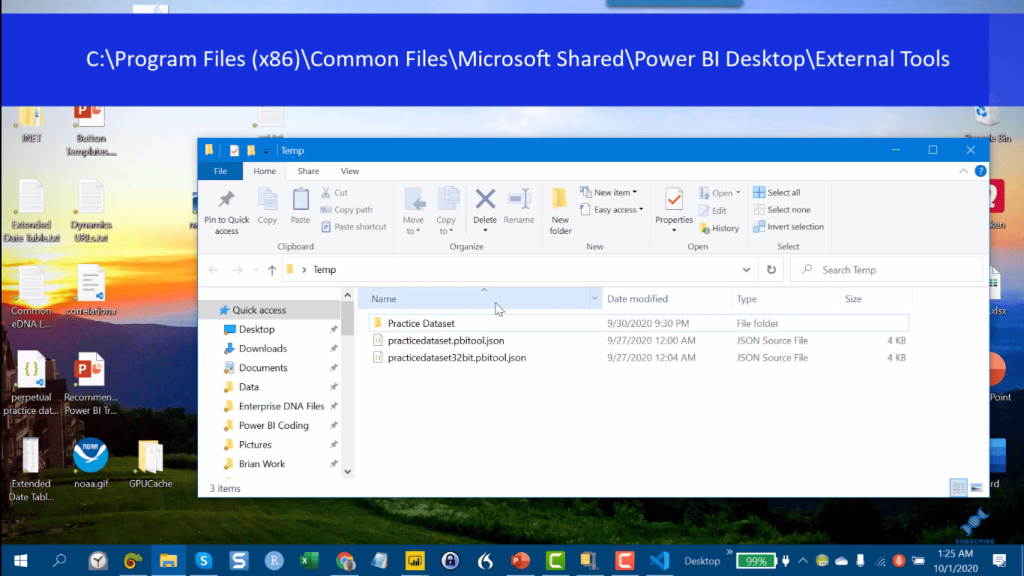
When you’ve copied that in, reopen Power BI. You’ll then see in your Power BI external tools menu the Practice Dataset tool. Just click on that and allow the PowerShell script to run through.
Once that finishes initializing the dataset and bringing it up to today’s date for the three years of data in there, you’ll get a clean file with the key measures and tables. I’ve just put a basic Total Sales measure in there to keep that table at the top of the list.
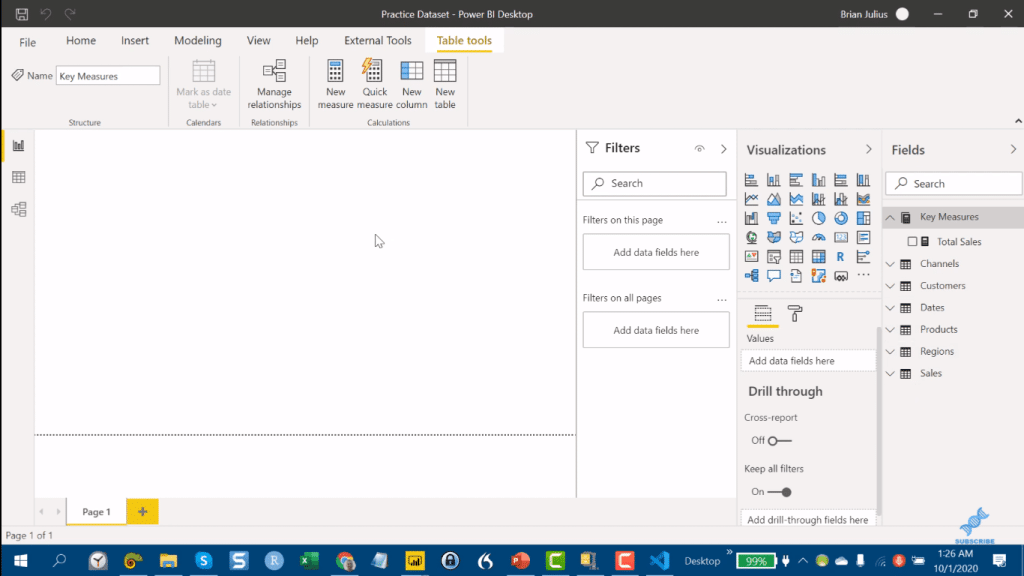
***** Related Links *****
Changing File Location Using A Query Parameter In Power BI
Power BI Query Editor: Row & Column Transformations
Beginners’ Guide To The M Code In Power BI
Conclusion
So that’s how to use and install it in a nutshell. We can’t provide direct technical support if you have problems. But if for some reason you do have problems and you’re not able to get that installed in your Power BI external tools menu, go to that Practice Dataset file and just create a shortcut to the PBX file on your desktop.
You won’t be able to call it from the external tools menu, but whenever you need a practice dataset, you just click on that shortcut and it’ll initialize the dataset, bring it up to today’s date and put you basically back where we were on this page.
I hope that’s helpful. For more information on this, check out the forum post. You can watch the full video tutorial as well down below.
Cheers!
Brian
[youtube https://www.youtube.com/watch?v=szBJSP5d2AA?rel=0&w=784&h=441]